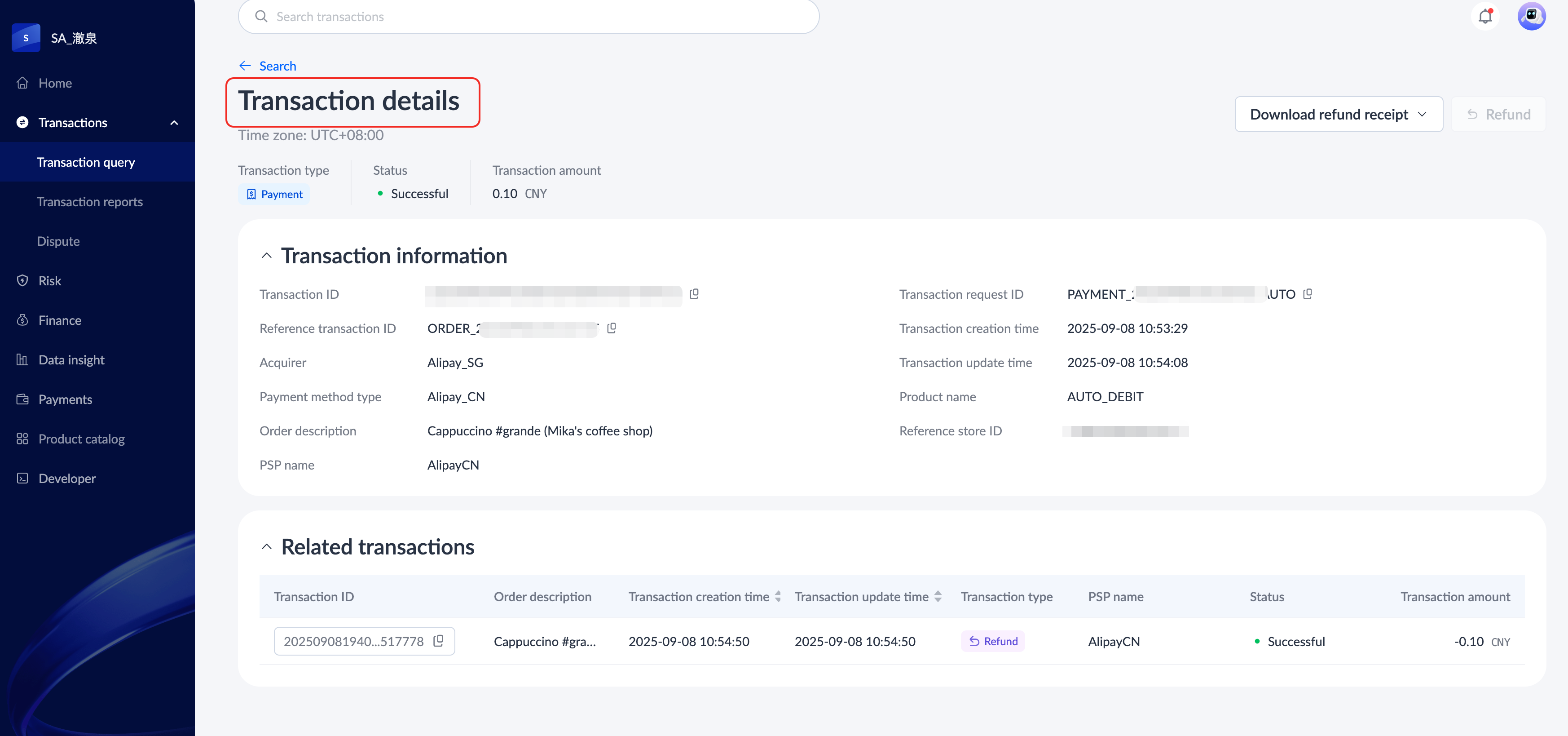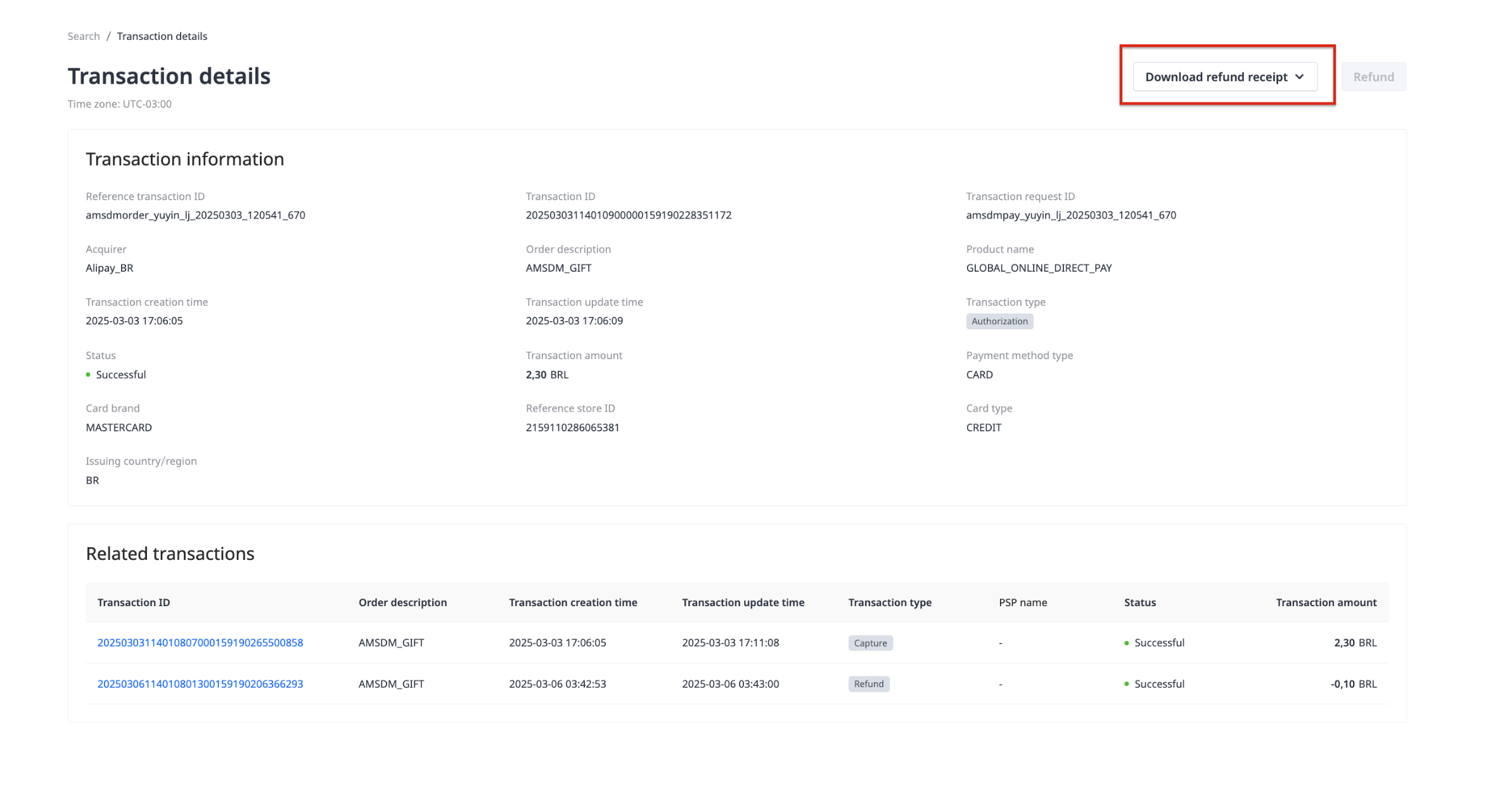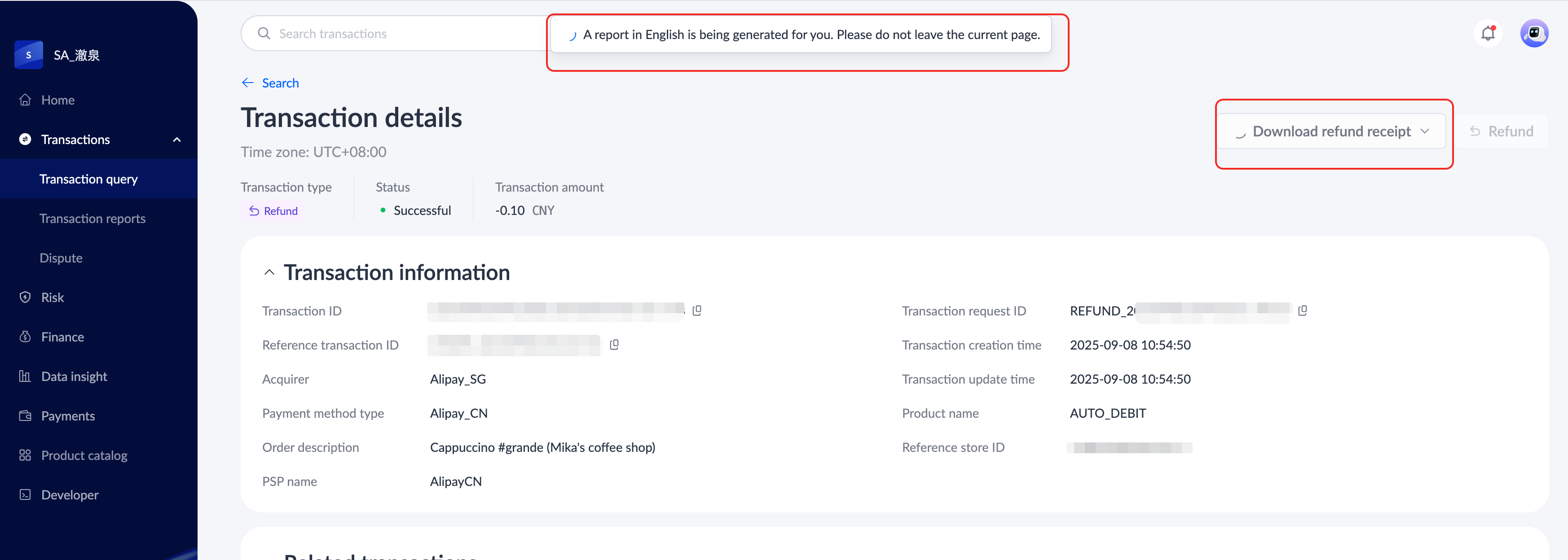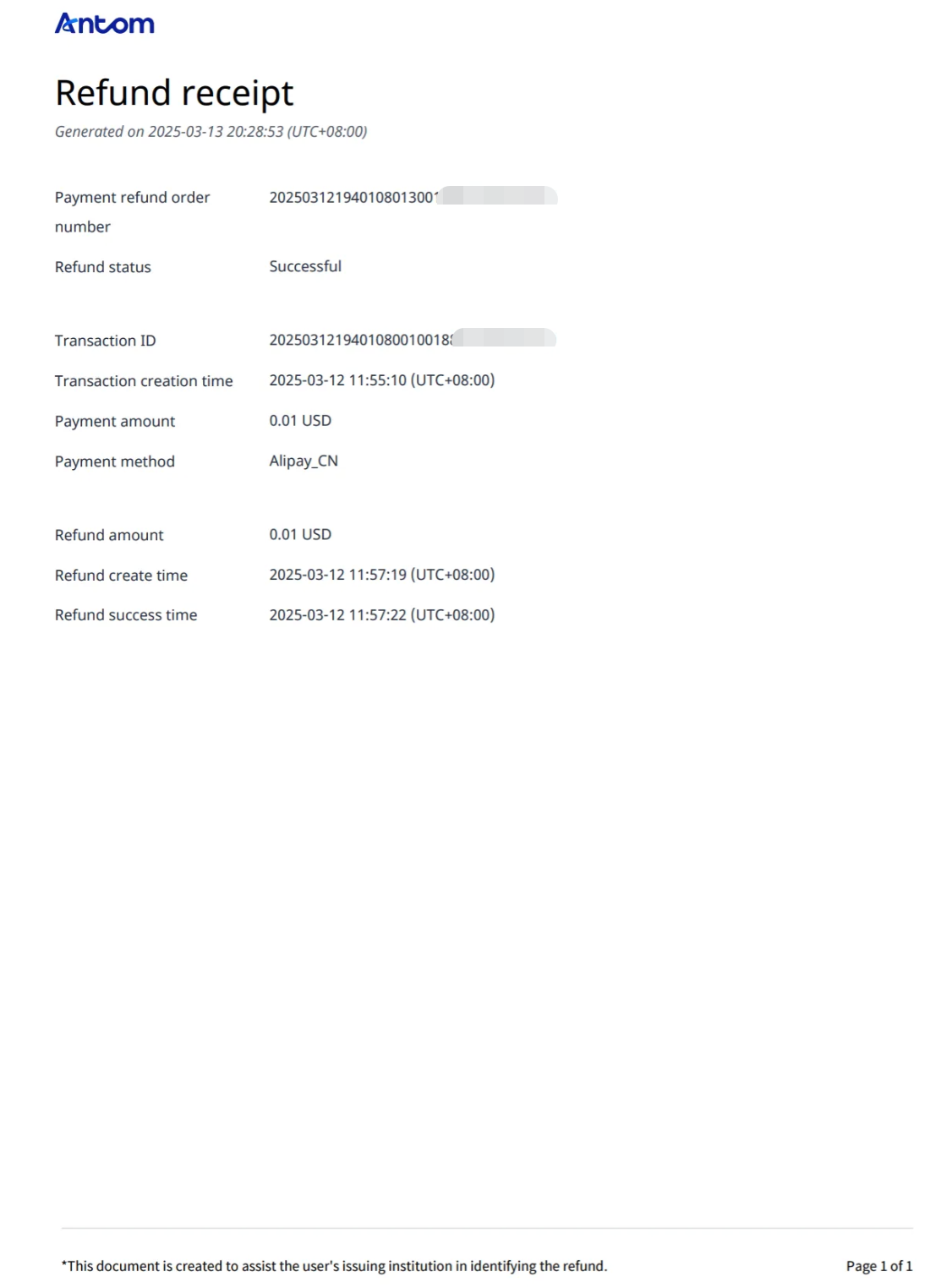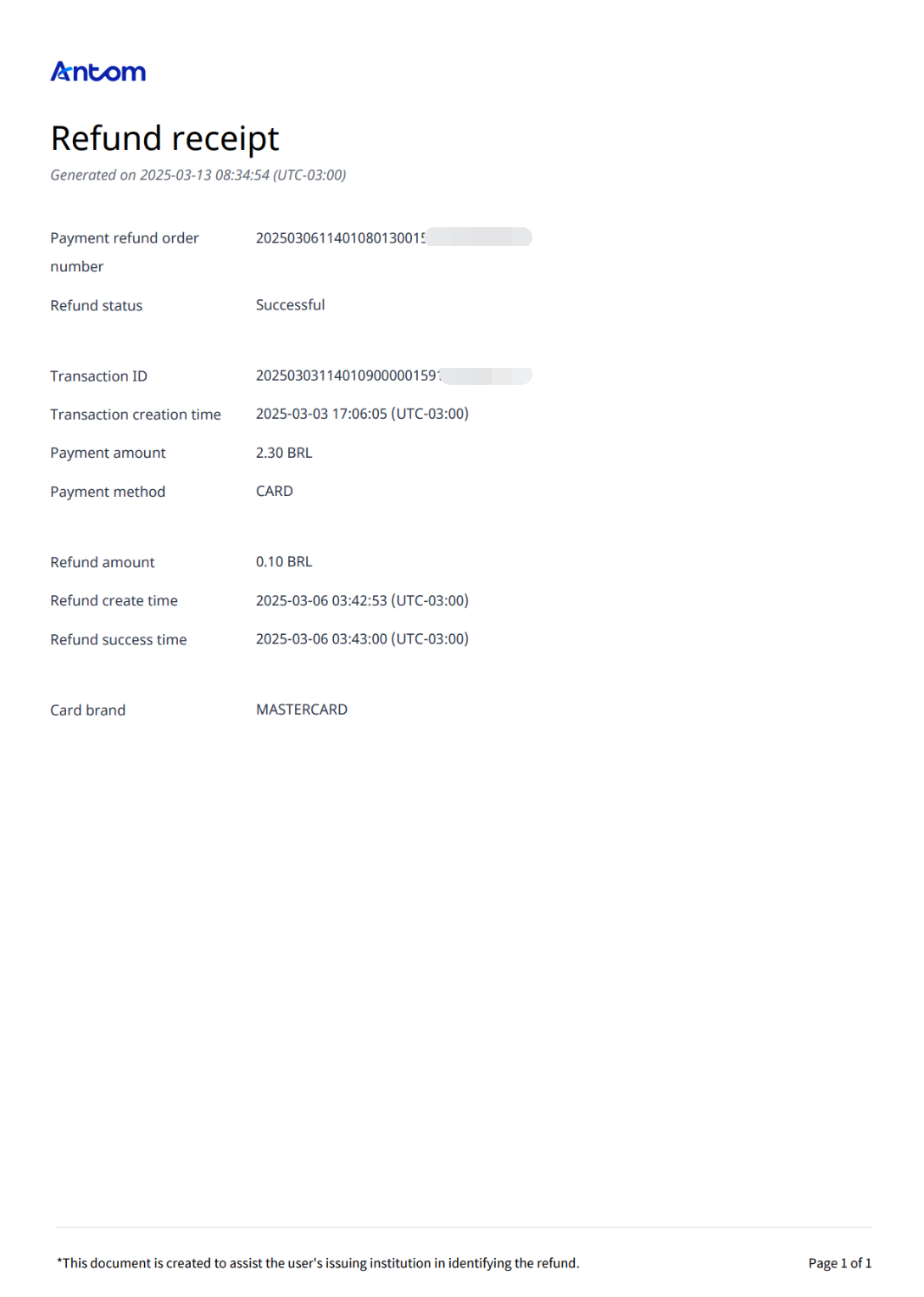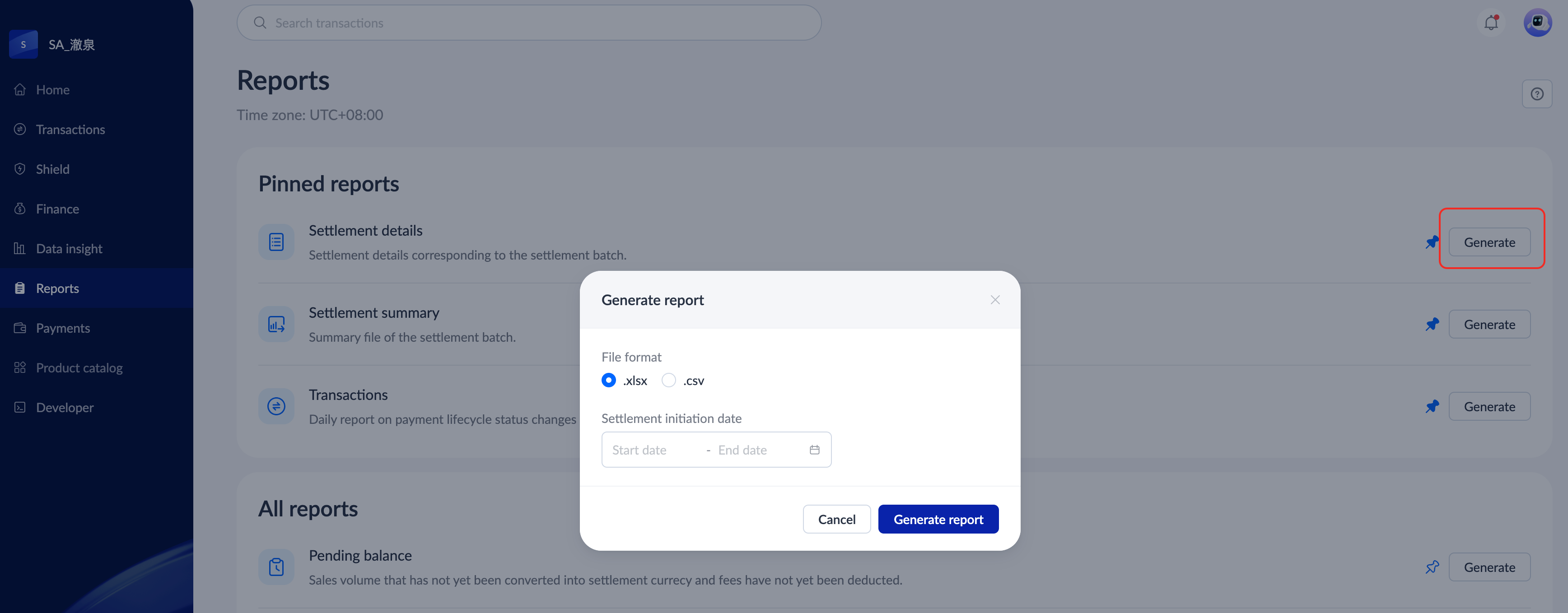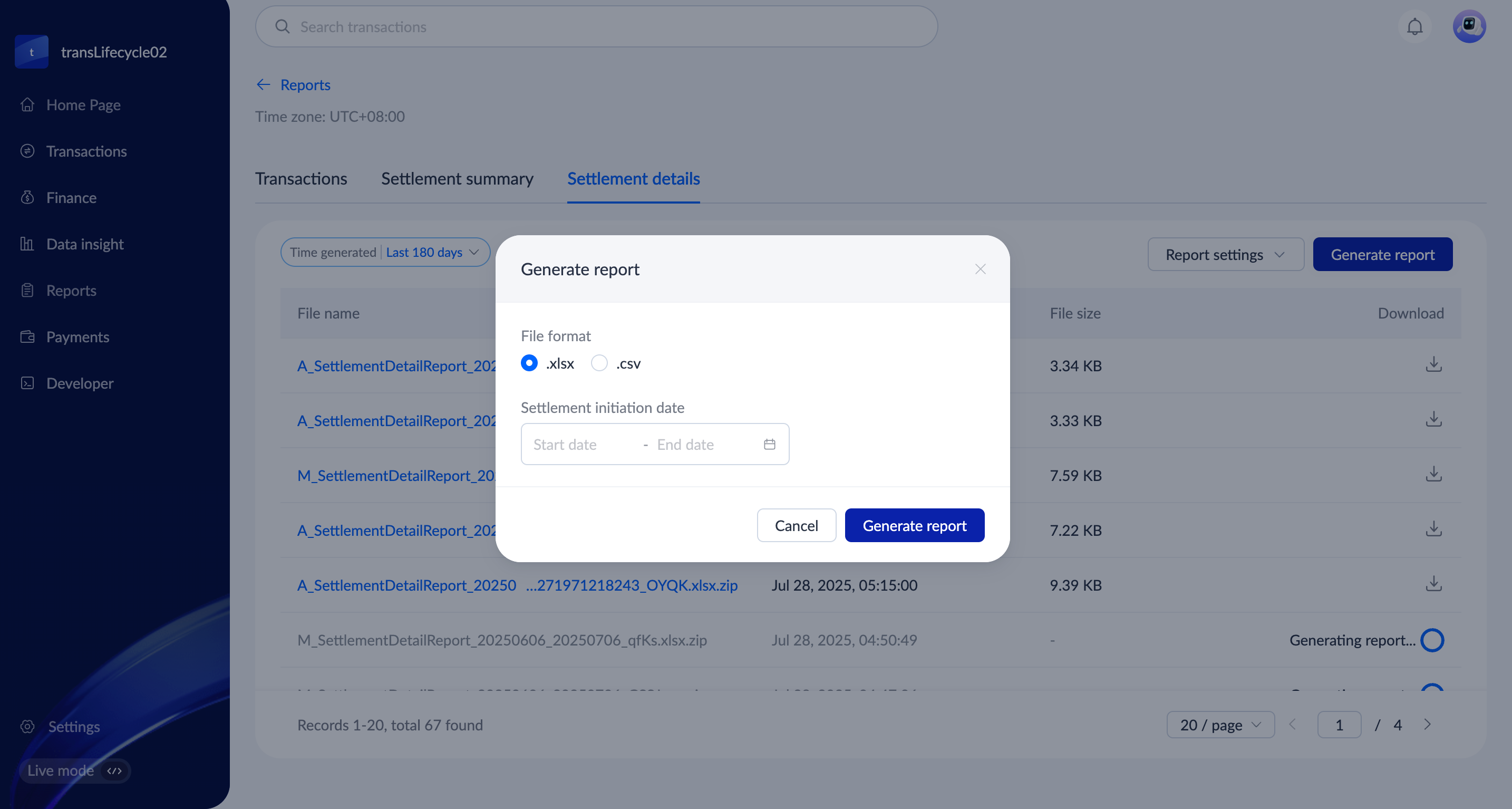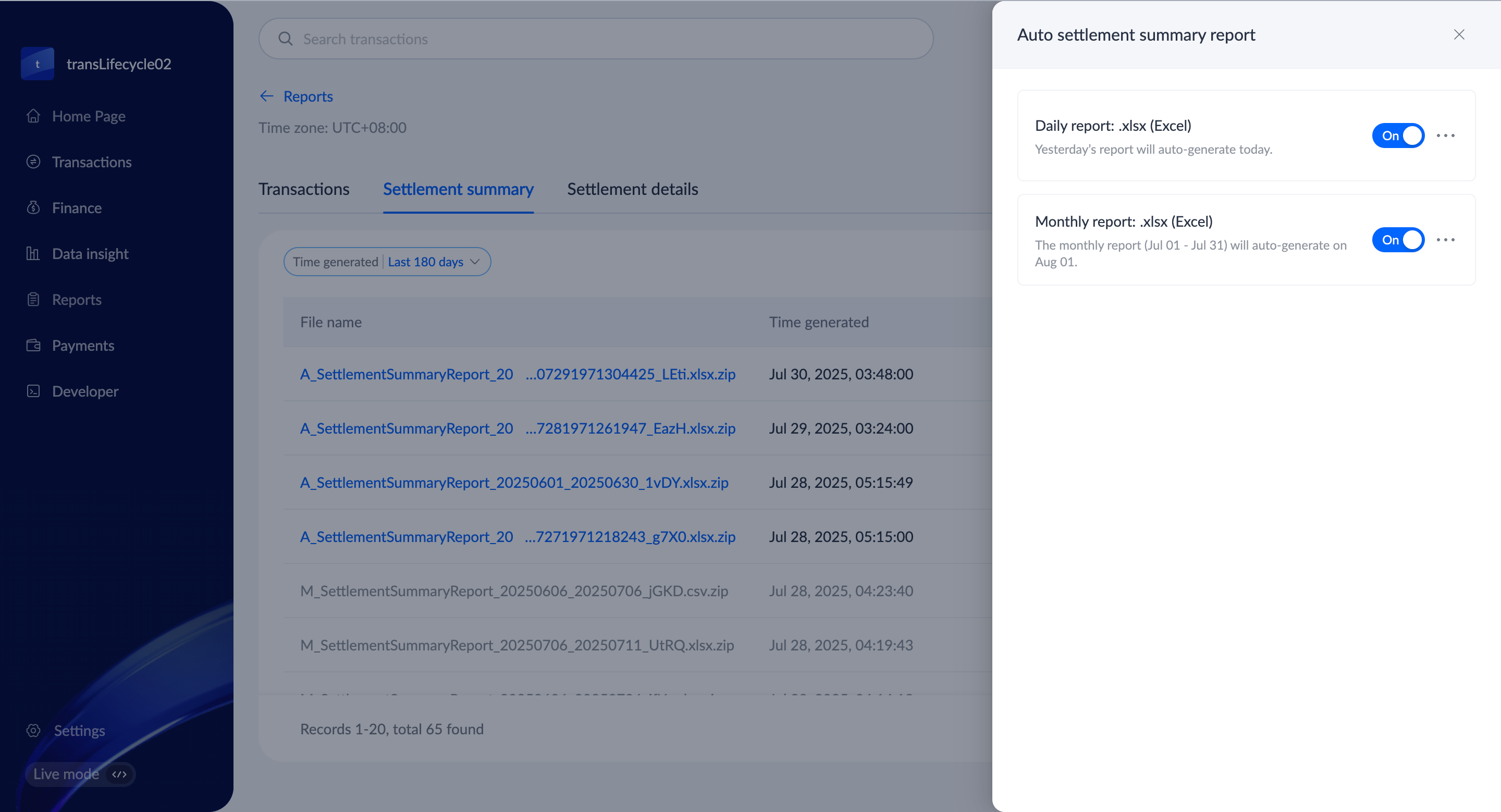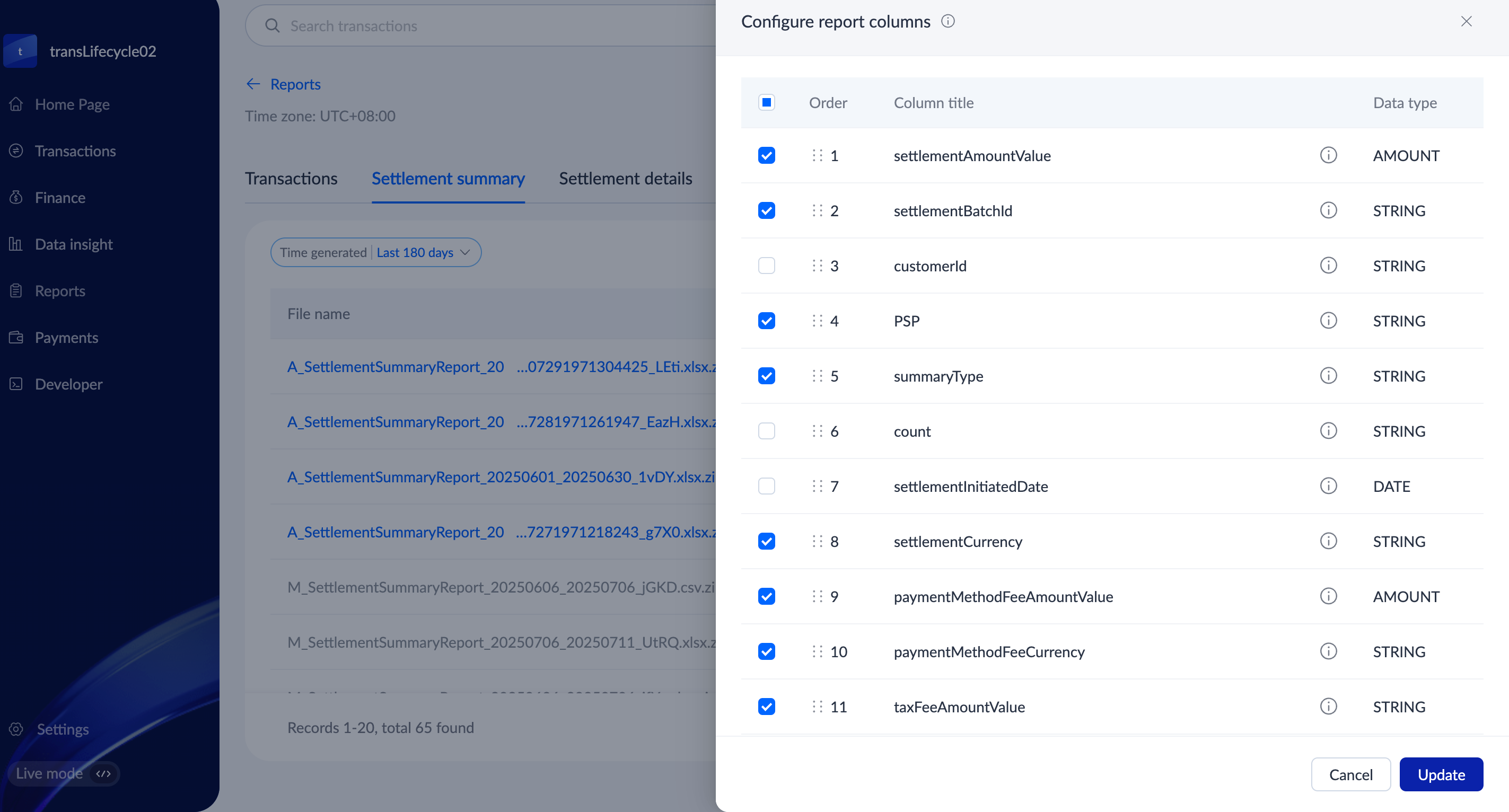Transaction
You can complete the following tasks under the Transactions module in Antom Dashboard:
- Search for real-time successful transactions.
- Process refunds for successful payments.
- Download real-time transaction details reports or download transaction details reports from the transaction reports calendar.
Search for transactions
You can search for all successful transaction records under Transactions > Transaction query. All transaction information in this module is real-time. You can filter transactions by Transaction creation time, Currency, Serial no., Transaction type, Payment method type, Acquirer, and Status. The date range for filtering supports a time span of up to 40 days.
Additionally, you can filter the fields of desired transaction details information by clicking Display settings.
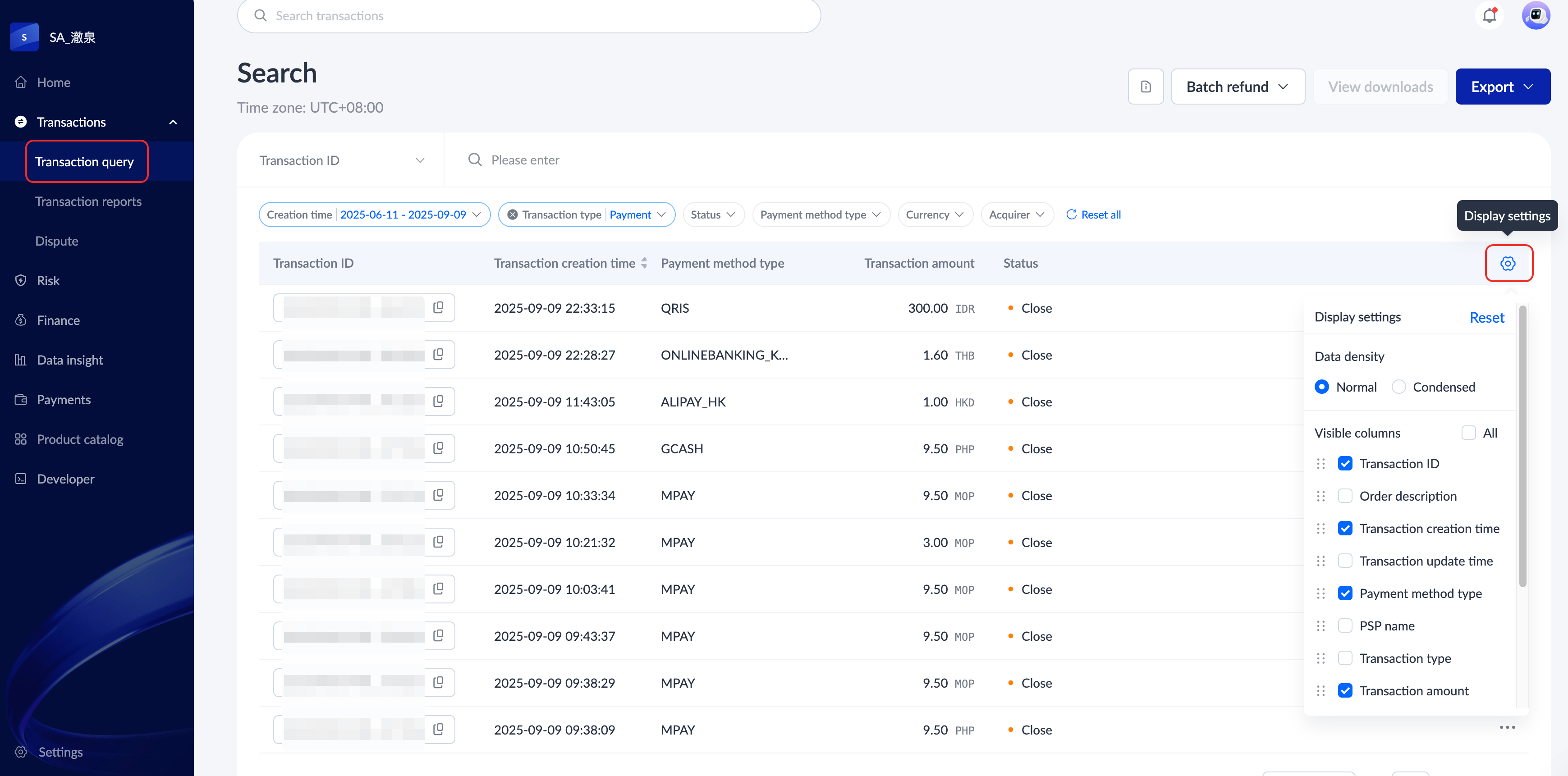
After filtering the transactions, you can click a specific Transaction ID to view the details of a particular transaction. The following are transaction types that are available for different payment methods:
Alternative Payment Method (APM) | Card |
|
|
Refund transactions
You can refund a transaction and check the refund result in Antom Dashboard under Transactions > Transaction query.
Initiate a refund
To refund a successfully paid transaction, follow these steps:
- Filter the transactions to be refunded or directly search for the Transaction ID of the transaction to be refunded.
- Click the Transaction ID of a specific transaction to be refunded to enter the transaction details page.
- Click Refund to initiate a refund process.
- In the refund process, you need to:
- Enter the refund amount and refund reason (optional).
- Confirm the refund information, enter the Antom payment password, and click Submit. When initiating a refund for the first time through Antom Dashboard, you need to click Change password below the Antom payment password input box to set a password.

Note: The refund function is only available when the transaction type is a payment or capture and the refundable amount is greater than 0. Otherwise, the Refund button on the page is grayed out.
In addition to performing refunds in Antom Dashboard, you can also initiate a refund by using the refund API. See Initiate a refund request for detailed steps.
Check refund result
After filtering the transactions, if the transaction type shows as Refund and the Status is Successful, it means that the transaction has been successfully refunded.
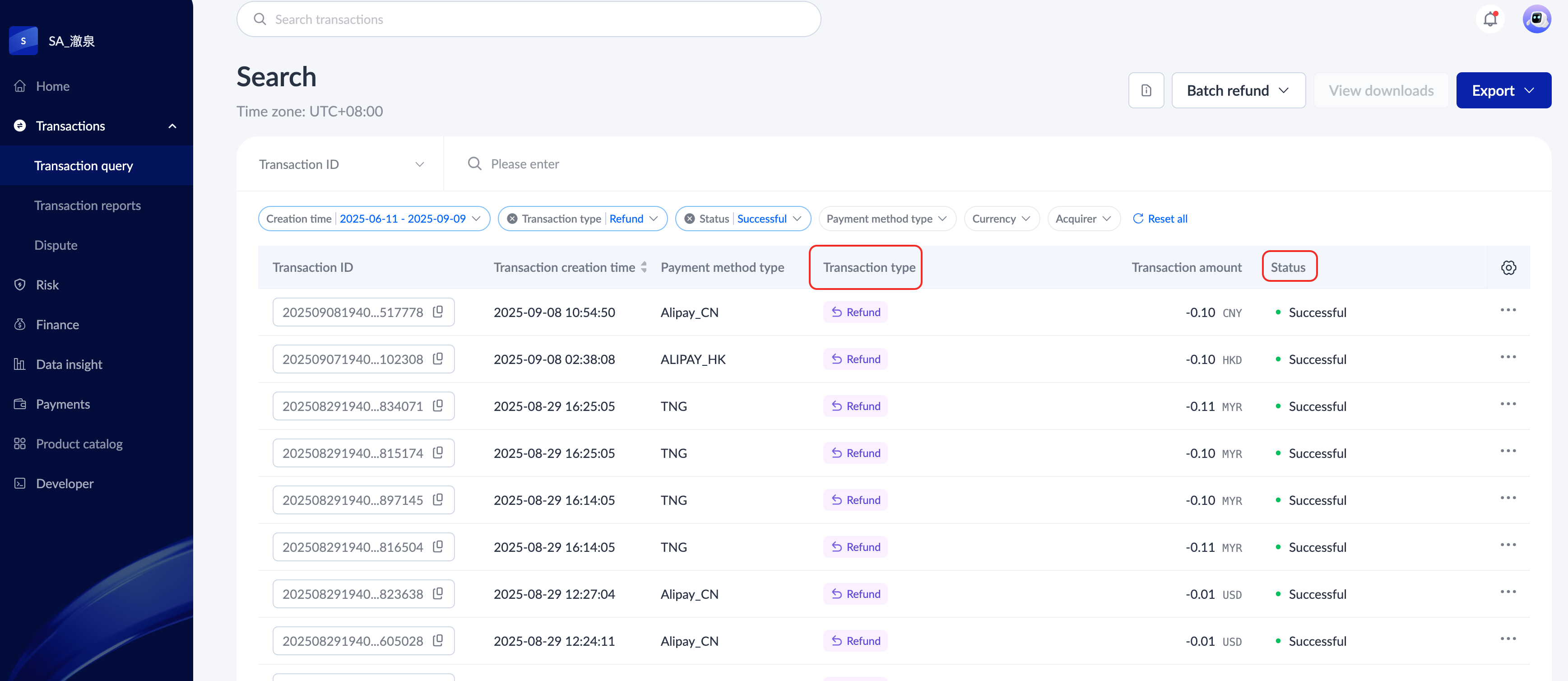
Click a specific transaction ID to view the refund details for the transaction.
Note: For refunded transactions, only those that have been successfully refunded can be viewed in the Transaction query module of Antom Dashboard. Refunds that are in progress or have failed are not displayed in the dashboard.
Download refund receipts
Antom offers a refund receipt feature that serves as official proof that the merchant has successfully processed the refund for the customer. This feature ensures transparency, enhances customer trust, and provides both parties with a clear record of transactions.
Click Transactions > Transaction query to enter the Search page, select the transaction ID you want to query, and click the specific transaction ID to enter the Transaction details page. Refund and Download refund receipt will be displayed in the upper right corner of the page once the transaction has been successfully refunded. If there is a related transaction, it will be displayed in the Related transactions area below.
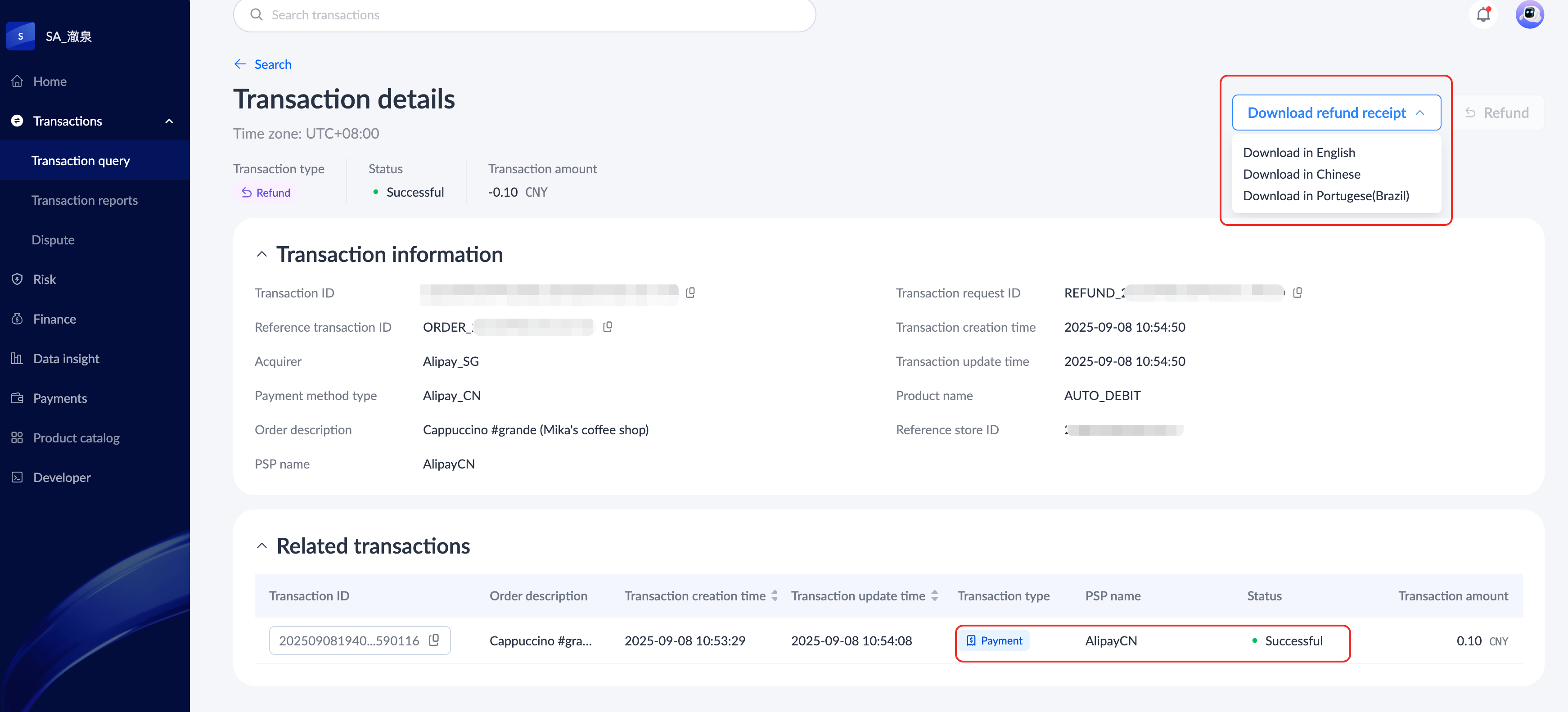
To download the refund receipt, hover your mouse over the Download refund receipt drop-down menu, and click the desired language. Currently, Antom supports downloading of refund receipts in English, Chinese, and Portuguese (Brazil). Selecting the desired language displays a download progress message, and the refund receipt will be downloaded in PDF format.
|
|
There are differences in the display of refund receipt fields for different payment methods. The following are samples:
Download reports
Go to Antom Dashboard > Reports, you can download real-time and historical transaction reports, settlement summary reports, and settlement detail reports in the following two ways.
- Generate the report with one click: On the Reports page, click Generate, select the file format and settlement initiate time to download corresponding reports with one click. You can also click Generate report on the specific report page to download corresponding reports with one click.
- Download a single report: Click any report to enter the Reports detail page, and click the file name or download button to generate a single report.
|
|
All reports support custom configuration, and you can set up through the following two aspects:
- Set schedule: Click the switch button to update the report format, you can choose to generate reports on a daily or monthly basis.
- Set column: You can configure the header field of the file. Select the field and click Update to customize the columns to control how the report appears.
|
|