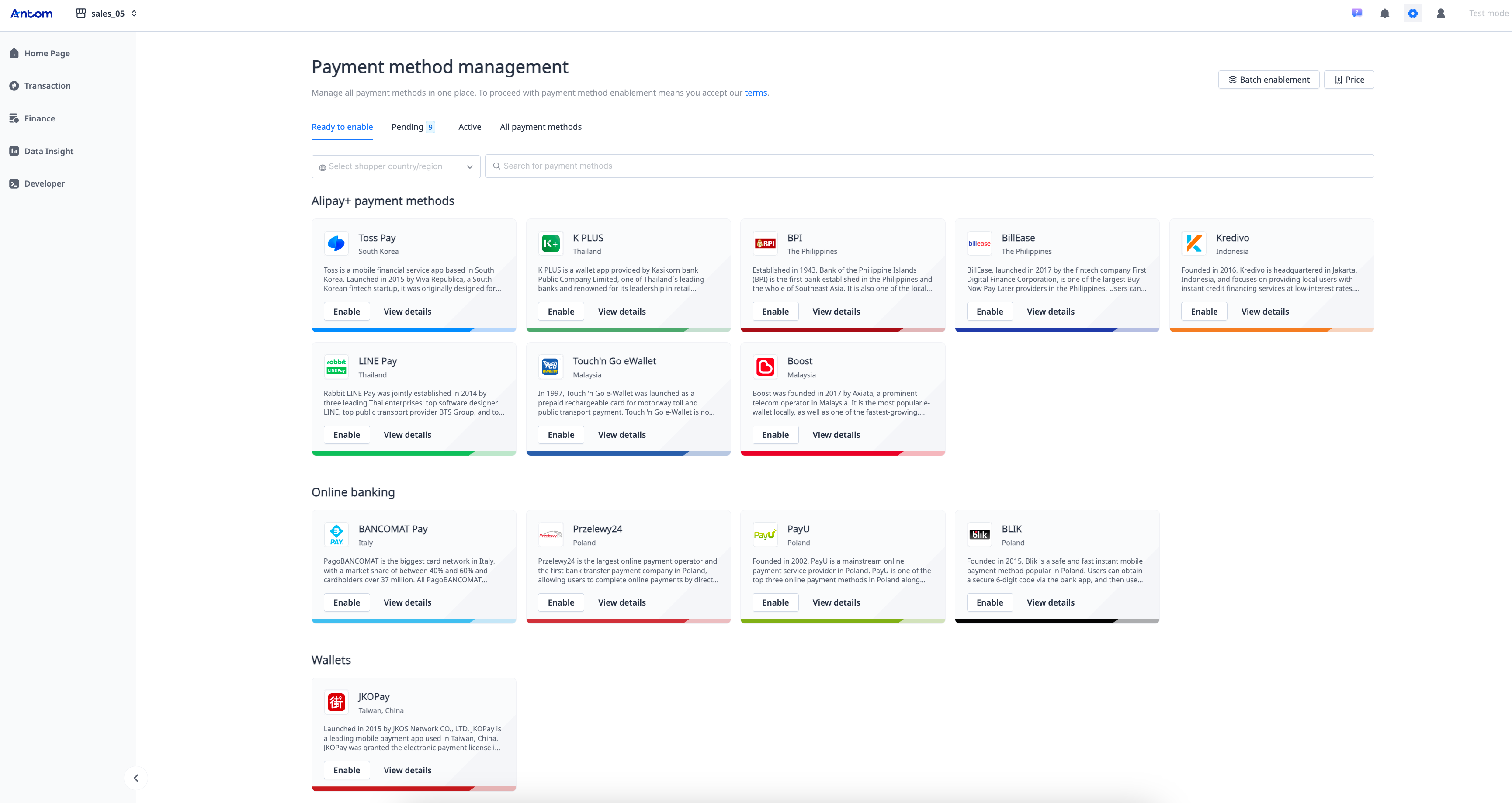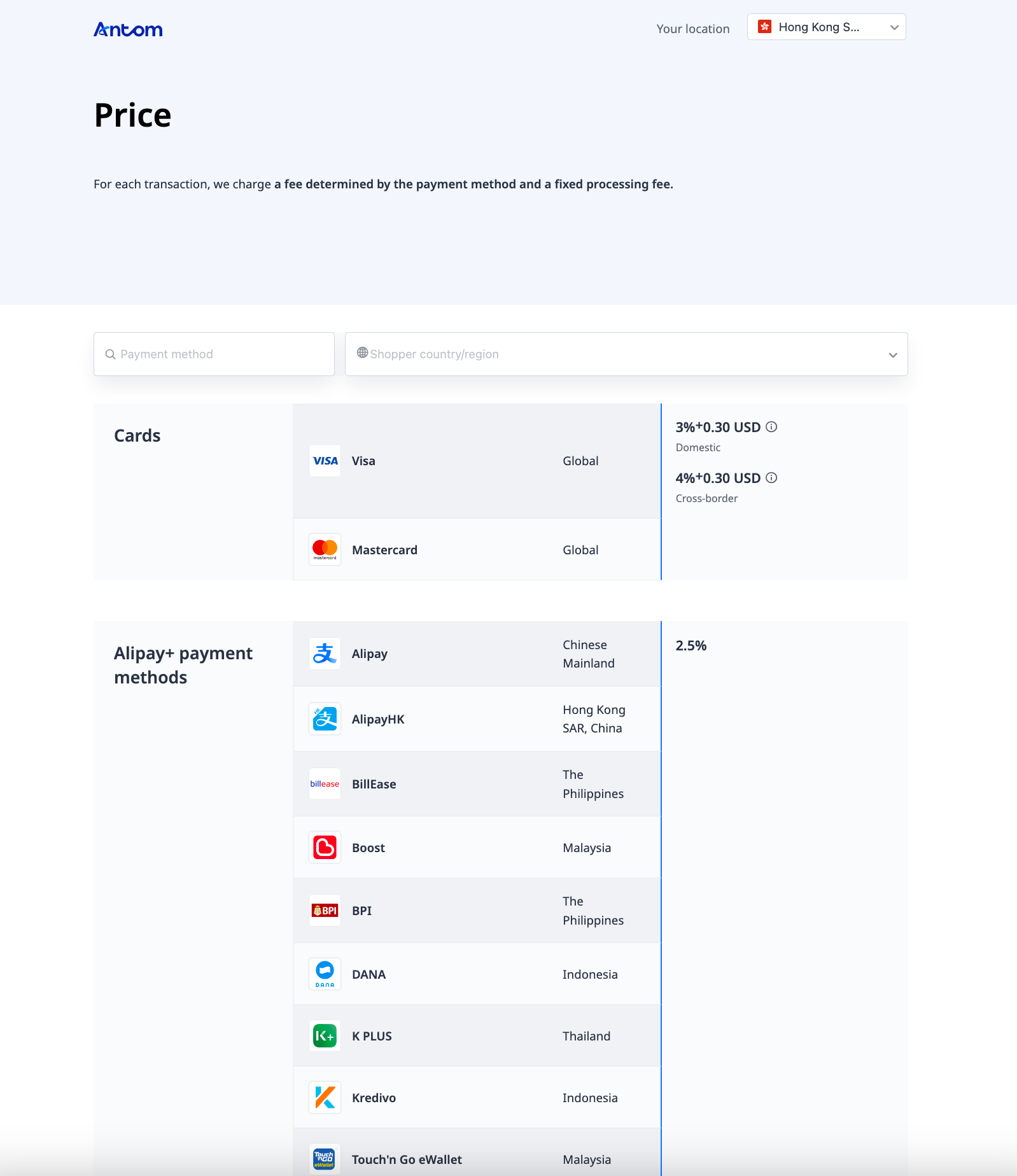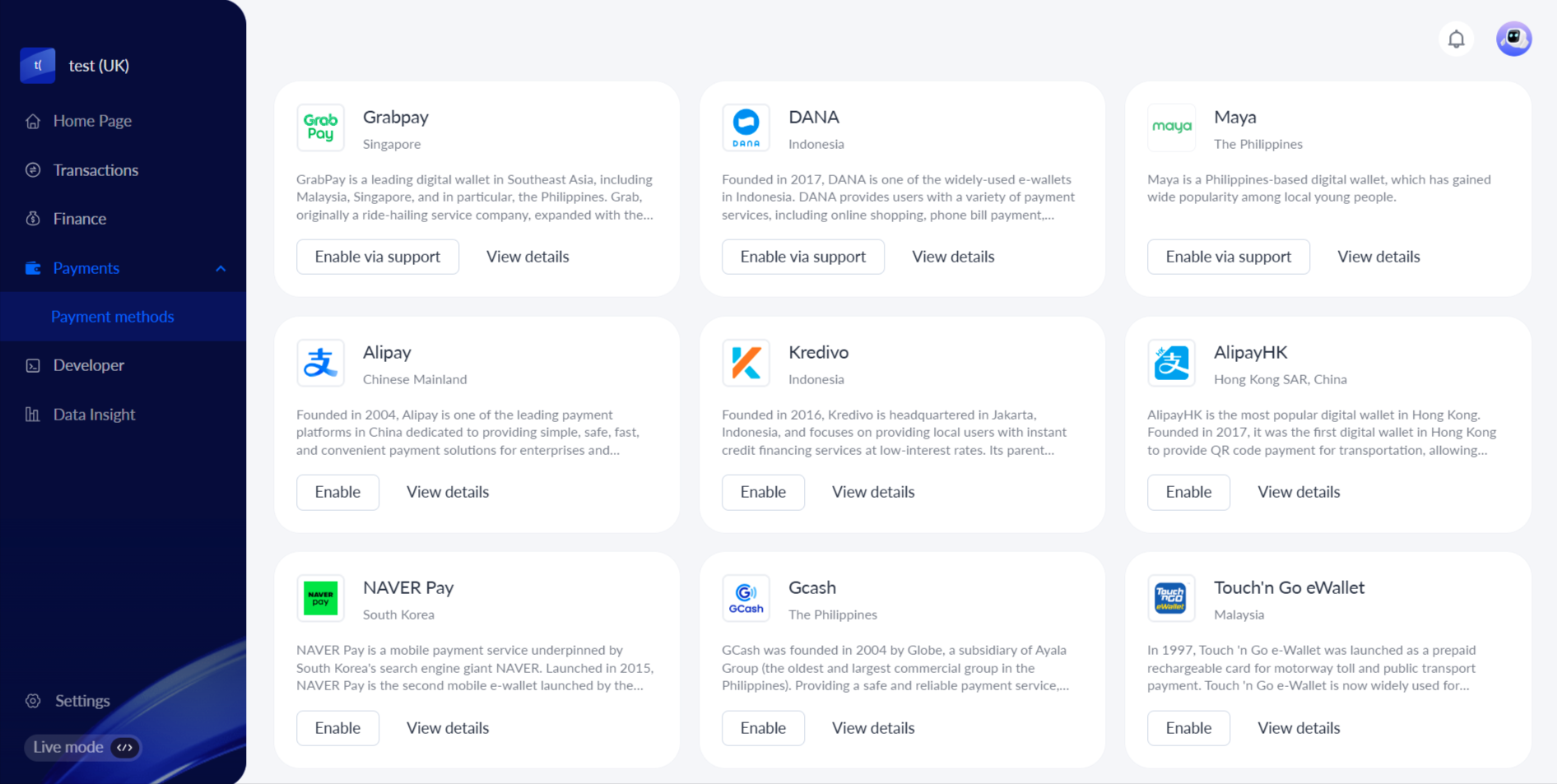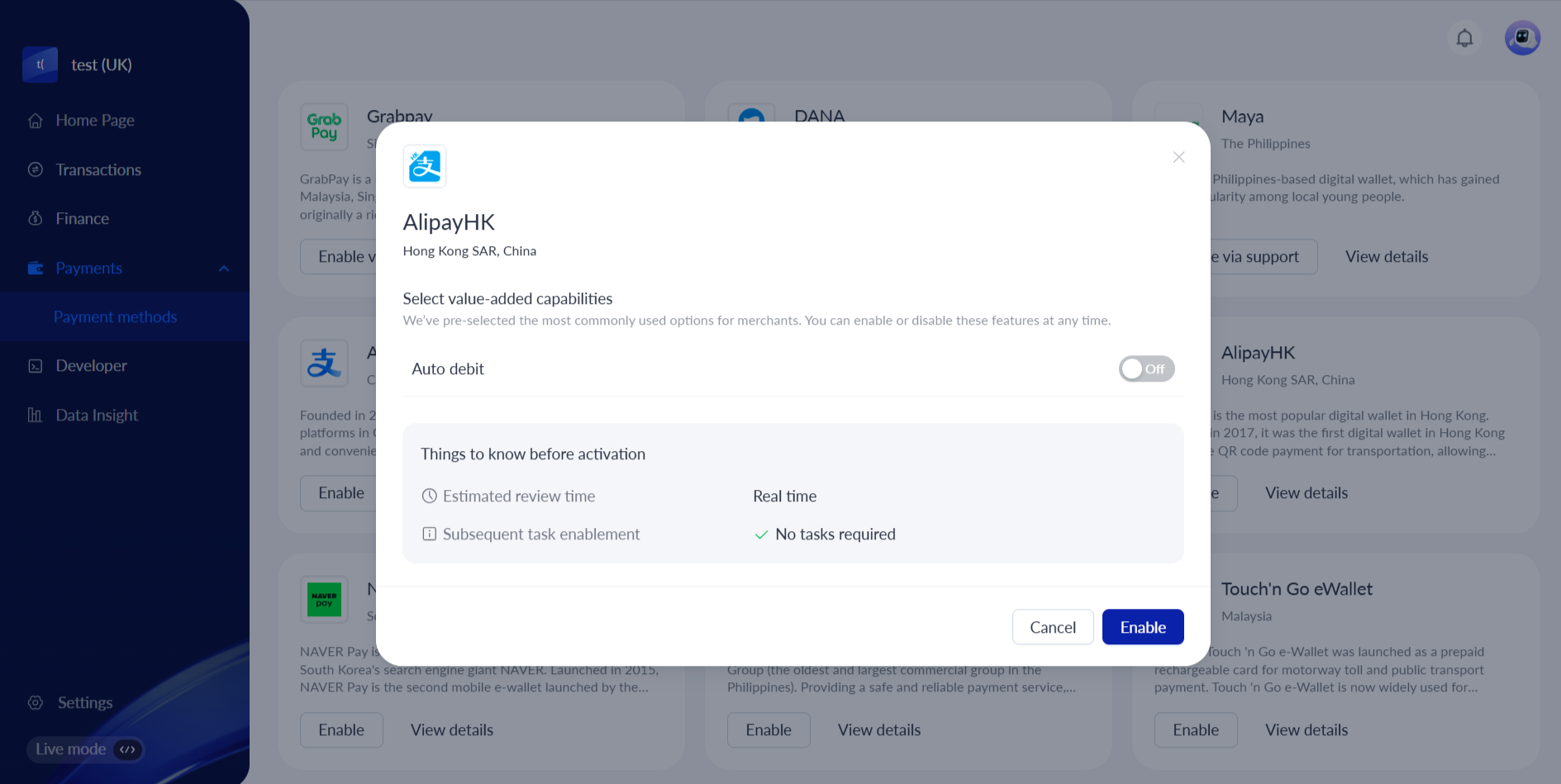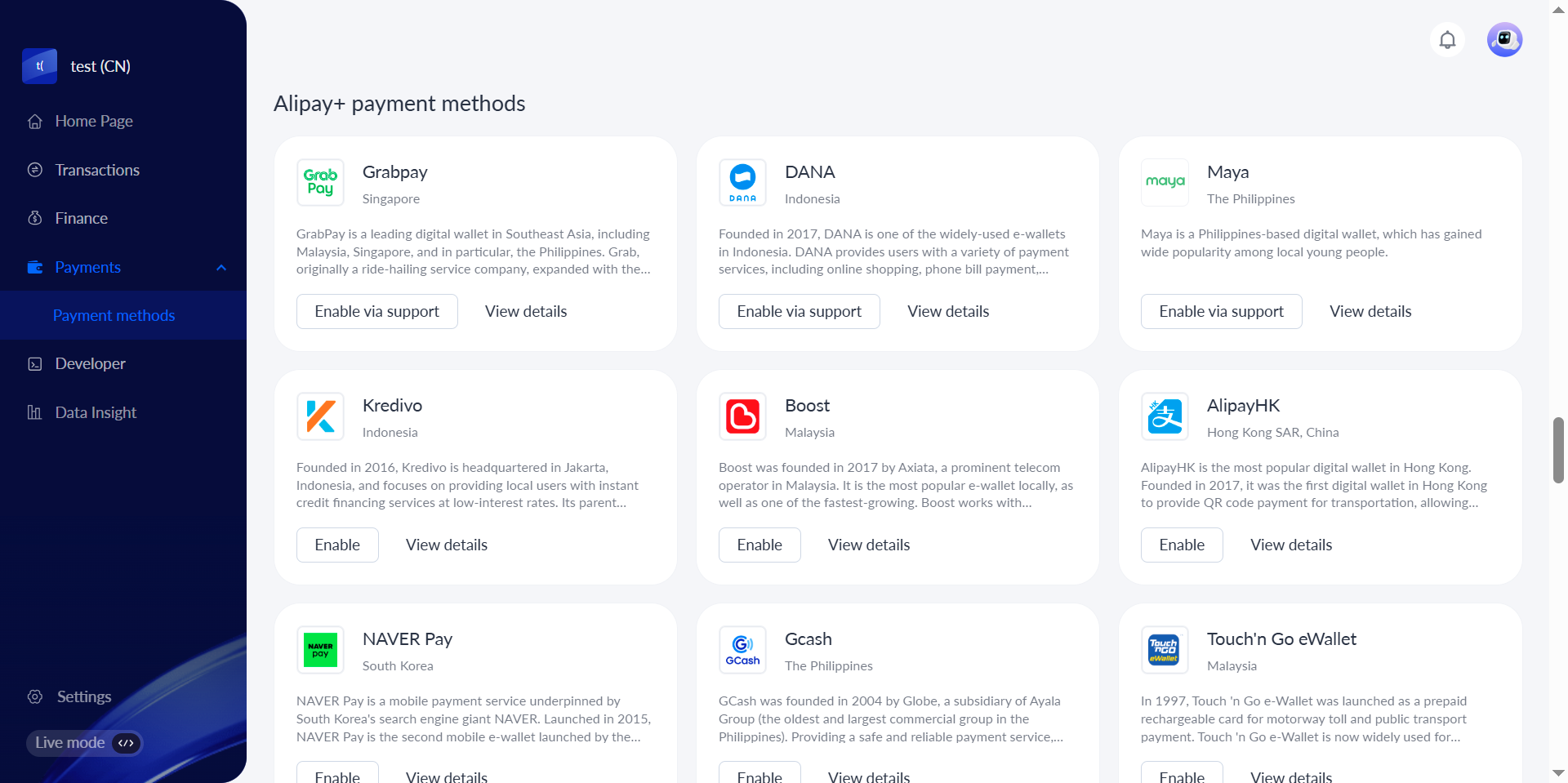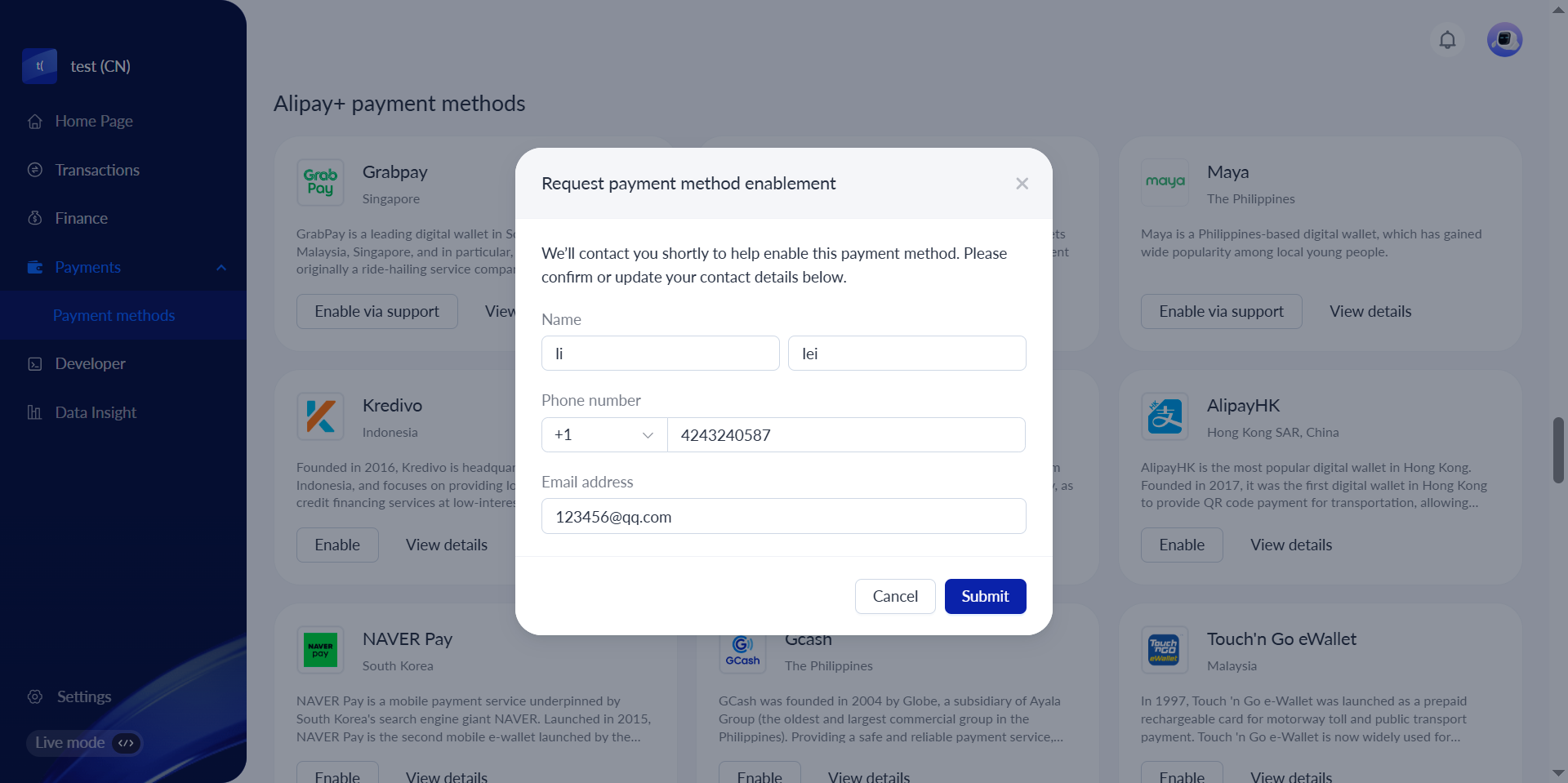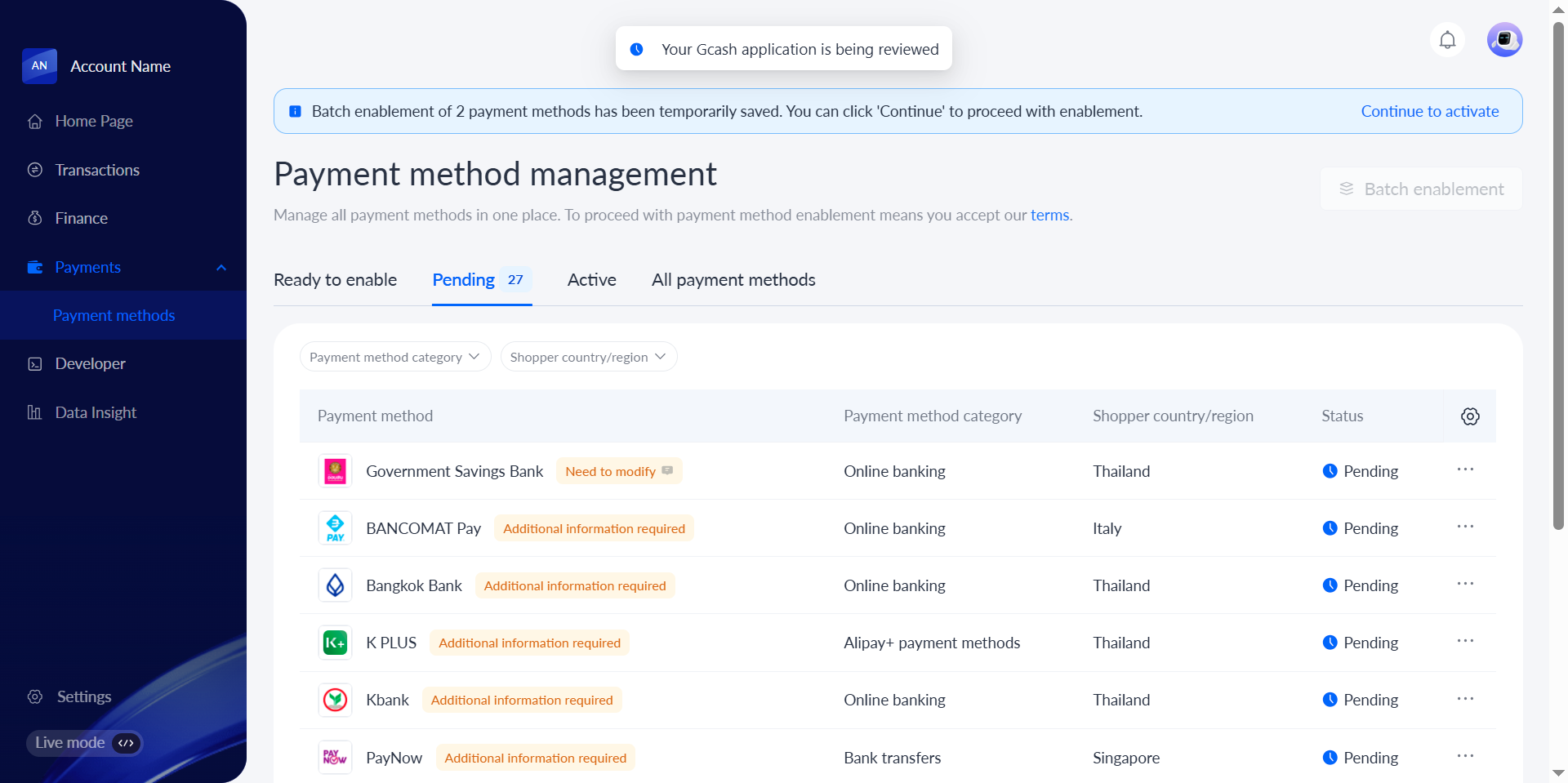Enable payment methods
Antom Dashboard supports multiple payment method types from different regions. You can enable different payment methods according to your business needs.
Home Page
After completing the account registration, switch to live mode on the Home Page, and click Browse payment methods to activate the supported payment methods. Additionally, click View pricing to learn about the fees and fixed processing fees associated with each payment method.
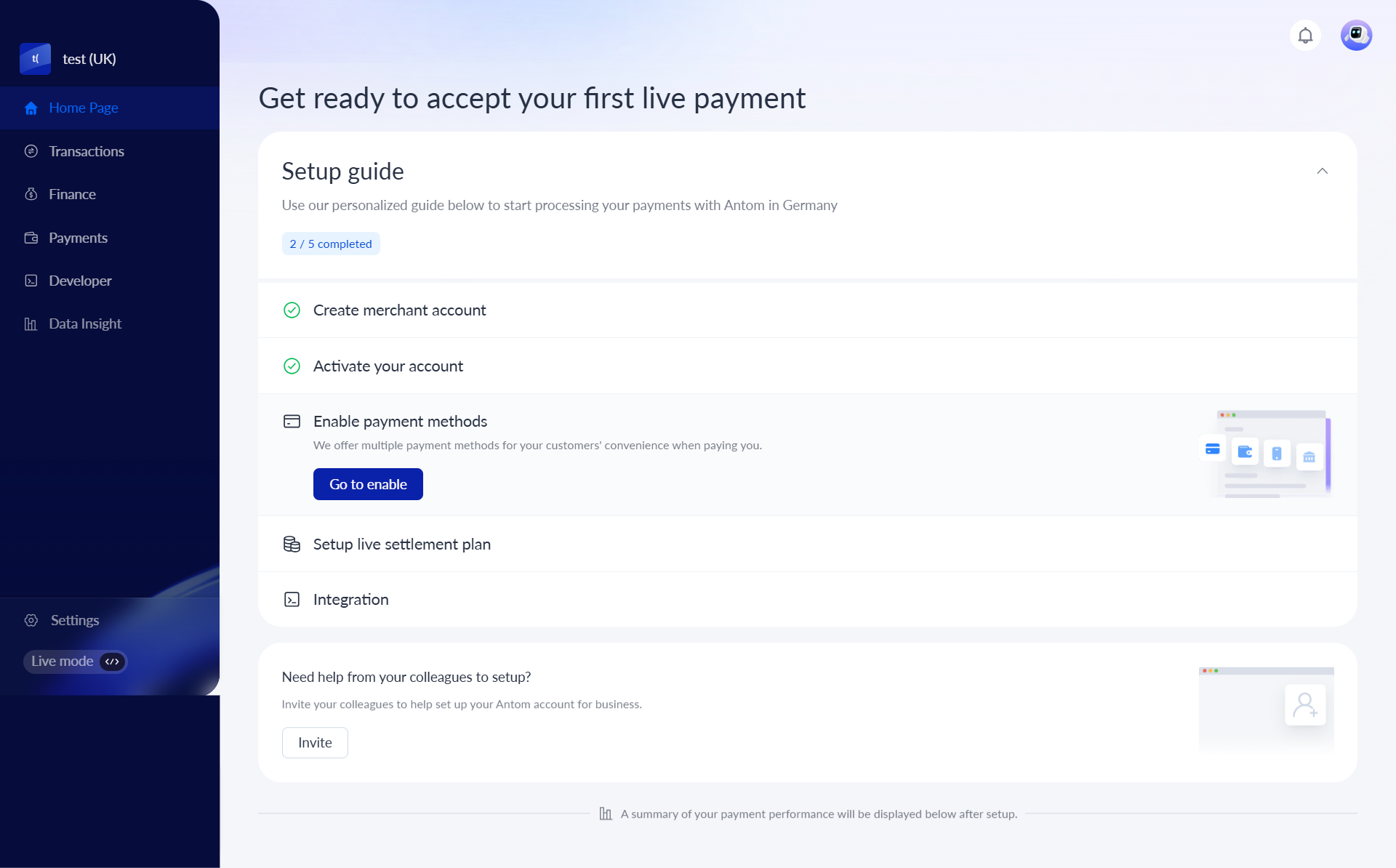
|
|
Note: You must complete merchant account registration and switch to live mode to access the production environment and enable payment methods.
Activation process
Payment methods supported by Antom Dashboard can be enabled in two ways: single enablement or batch enablement. Choose the activation method that best fits your business needs.
Single enablement
You can activate the following payment methods directly on the payment method management page with one click.
- Alipay
- AlipayHK
- Boost
- Gcash
- Mercado Pago
- Kakao Pay
- LINE Pay
- NAVER Pay
- Toss Pay
- Touch'n Go eWallet
- BPI
- Pix
- Pagaleve
- BillEase
- Kredivo
The following figures show an example of the enablement process for the AlipayHK payment method:
|
|
Click Enable, a pop-up will appear where you can choose whether to enable Auto debit. Click Enable again to complete the process.
Additional information
When enabling the following payment methods, you are required to provide additional information. Click on the link of the payment method to learn more about activation details.
- BANCOMAT Pay
- Bancontact
- Bank of Ayudhya
- Bangkok Bank
- BLIK
- EPS
- Government Savings Bank
- iDEAL
- JKOPay
- Kbank
- K PLUS
- KrungThai Bank
- Mastercard
- PayNow
- PayU
- PromptPay
- Przelewy24
- Siam Commercial Bank
- TrueMoney
- Visa
The following payment methods do not support the automatic activation function online. Click Enable via support and fill in the contact information, the relevant team will contact you to open the payment method offline.
- Maya
- DANA
- GrabPay
- ATM Bersama/Prima/Alto
- BNI
- BSI
- CIMB Niaga VA
- Maybank
- Permata
- FPX
- Pay-easy
- UnionBank
- Konbini
- Konbini (7-Eleven)
- GoPay
- OVO
- ShopeePay
- QRIS
|
|
Batch enablement
In addition to single enablement, you can opt for batch enablement to enable multiple payment methods simultaneously. All payment methods supported by Antom Dashboard can be activated using this method. The steps are as follows:
- Click Batch enablement to view all supported payment methods on the pop-up page.
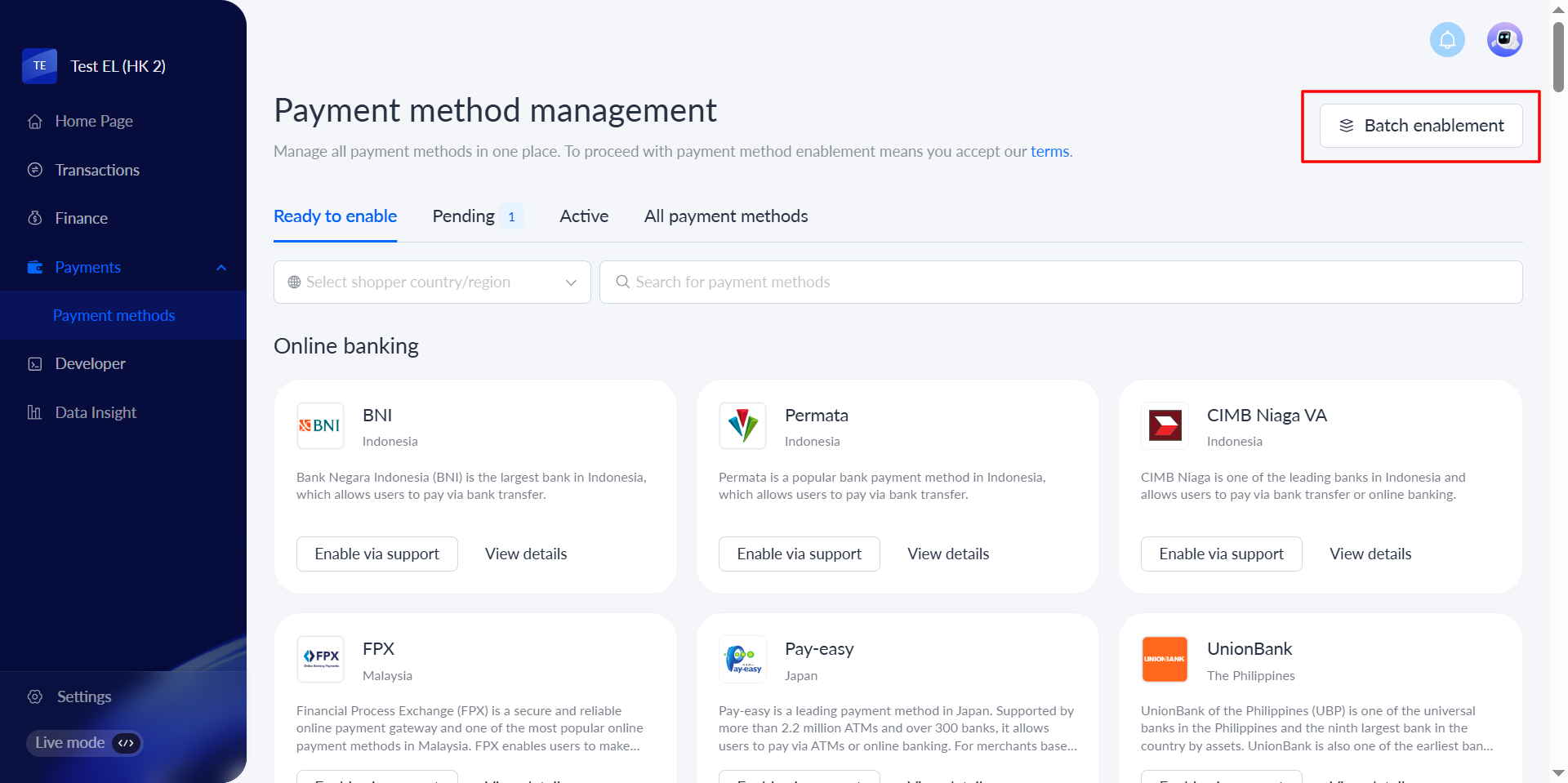
- Select the payment method you want to enable, and choose whether to enable Auto debit. Click Enable to access the activation page to submit additional information.
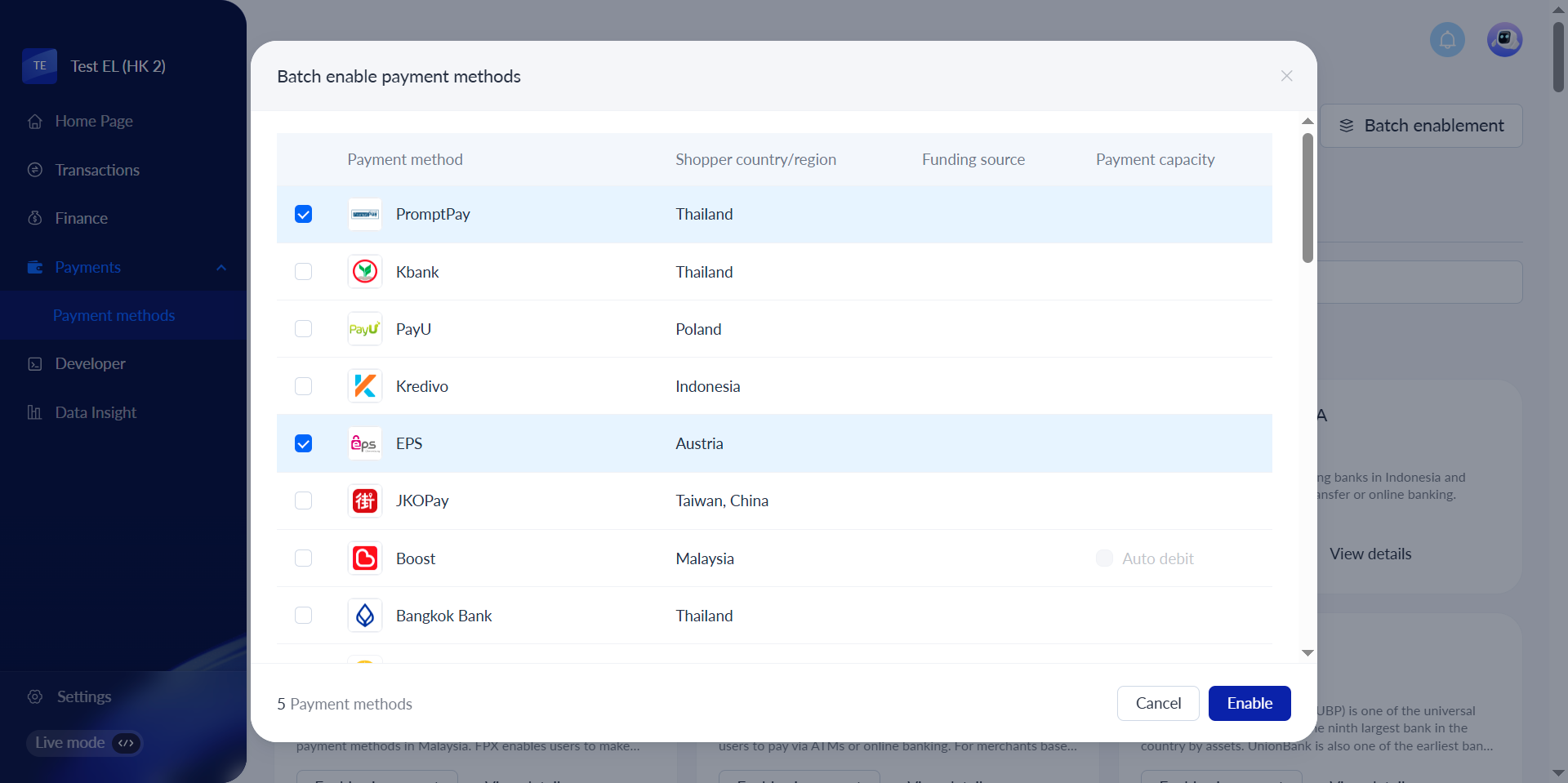
Note: The additional information required at this stage varies depending on the payment method selected. Antom Dashboard consolidates the required information into the same form for different payment methods.
- Fill in the required information on the activation page, and click Continue to proceed to the Summary page.
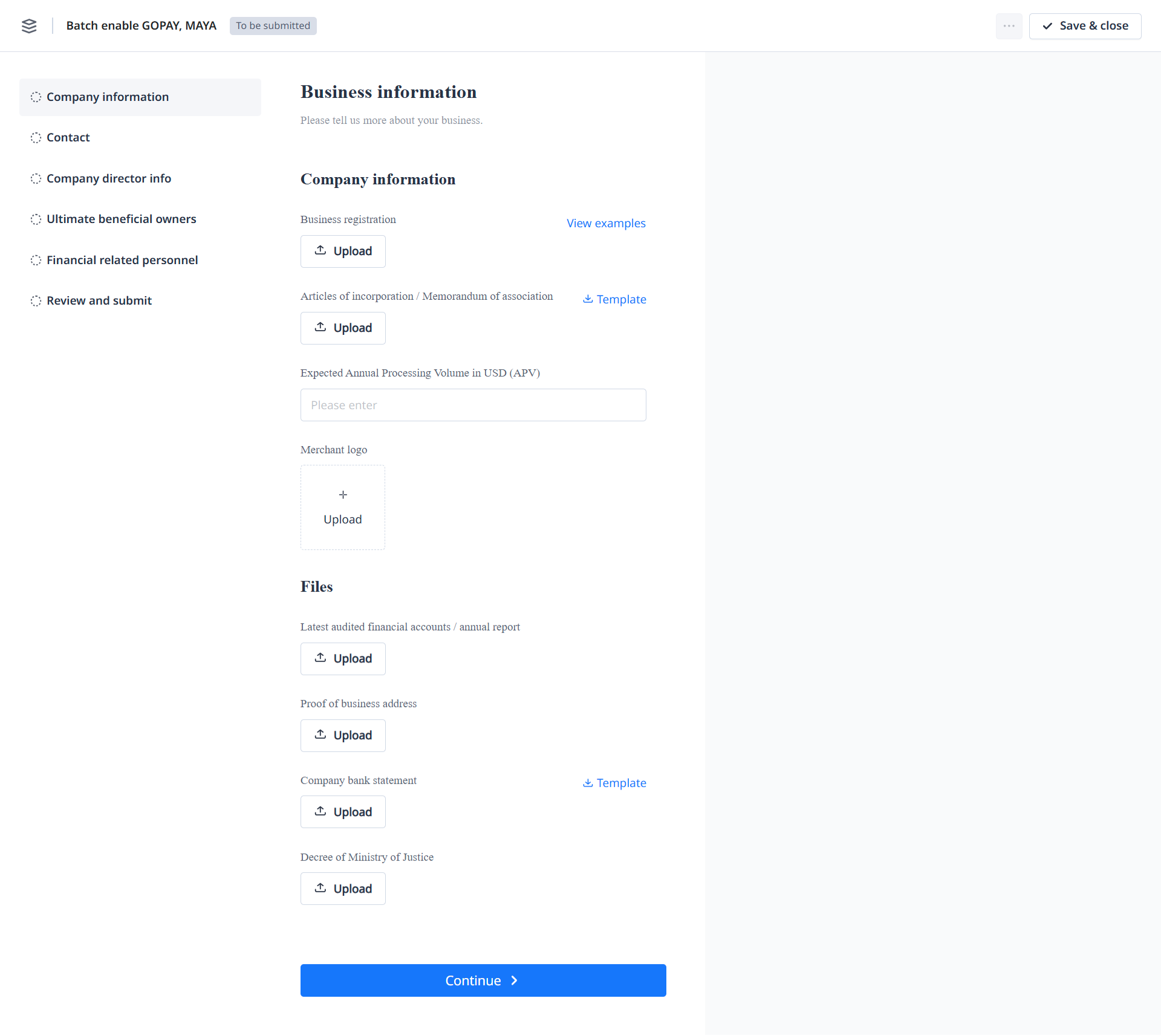
- Review the required fields on the Summary page and ensure all information is accurate. Check the consent box and click Confirm and submit to finalize your submission.
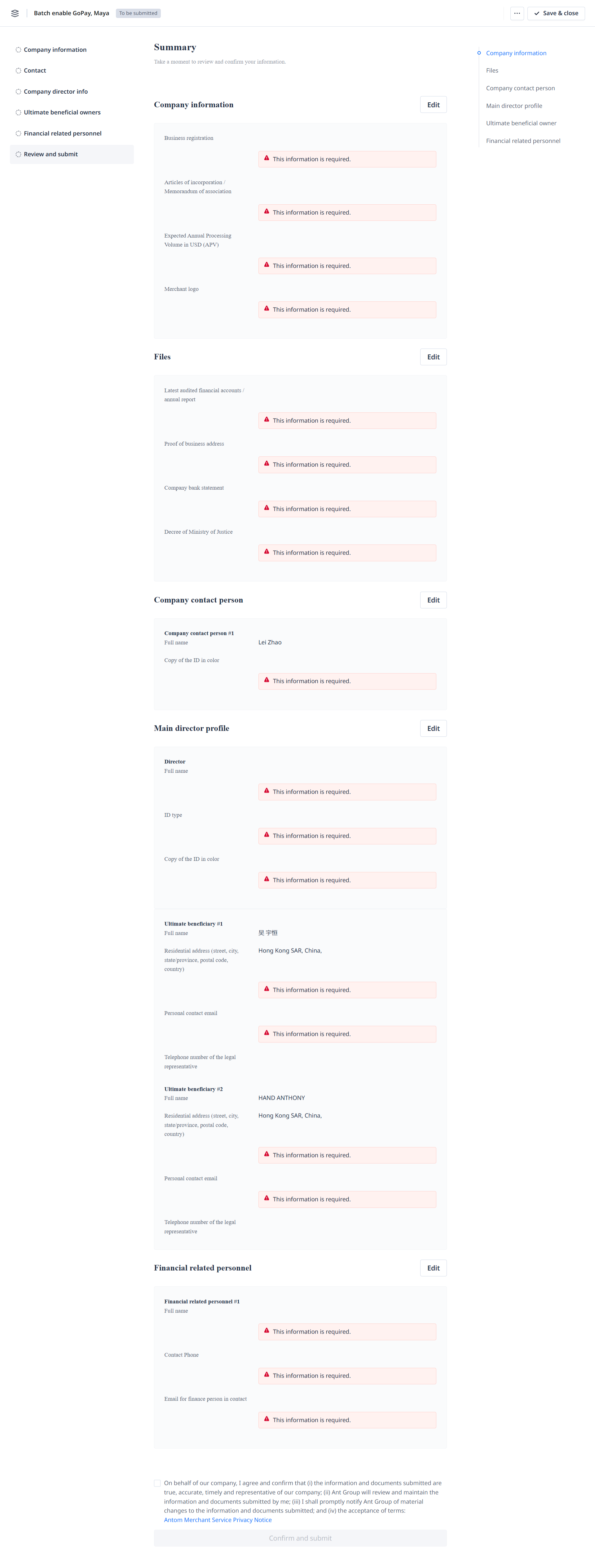
You can only process one batch enablement at a time. If you still have an unfinished form (e.g., if you click Save & close when entering additional information), Batch enablement is disabled. You need to click Continue to activate and complete the previous form submission before enabling a new batch of payment methods.
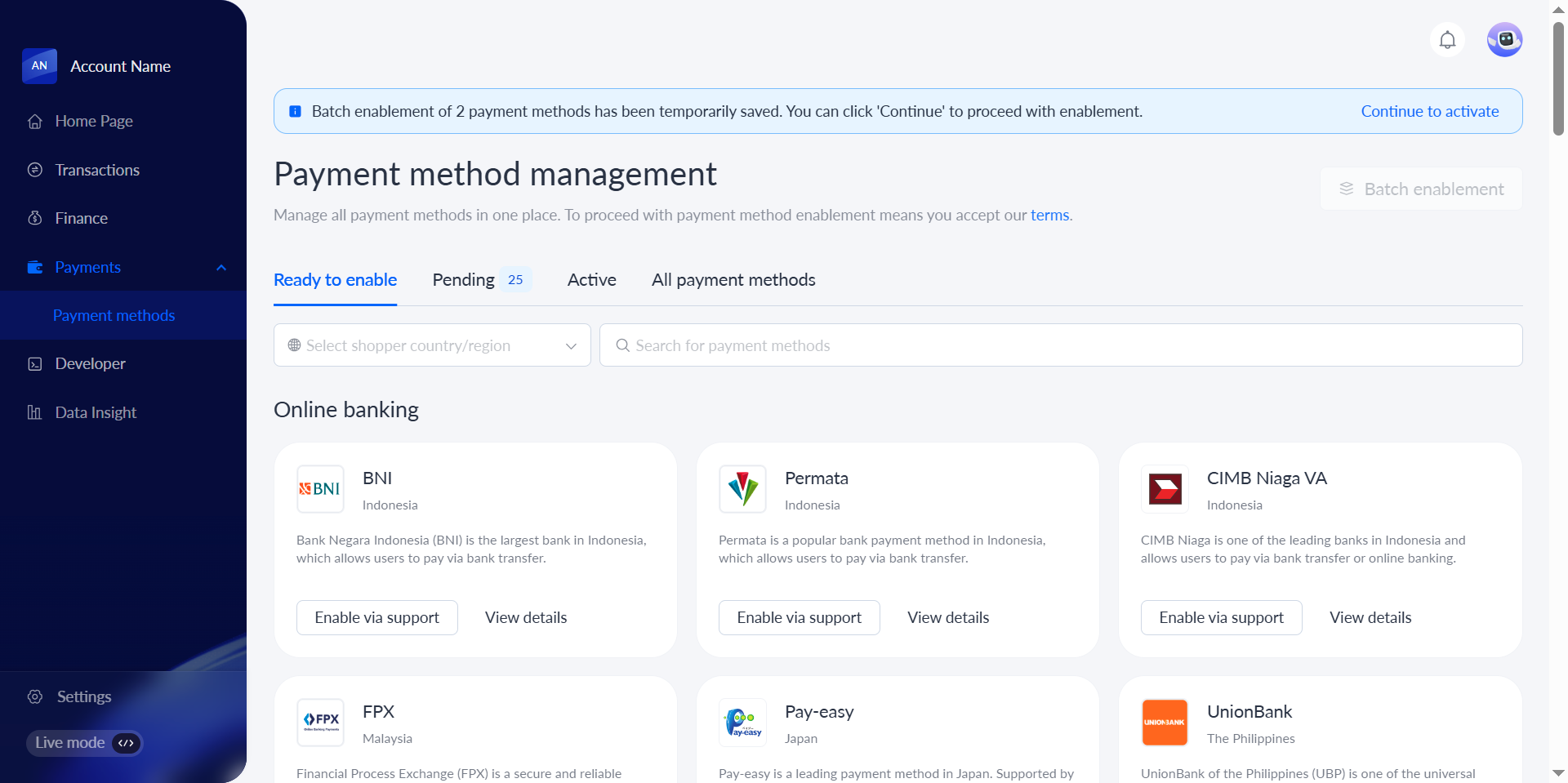
After submission is complete, two different statuses may appear:
If the selected payment method requires additional information, you will be redirected to the payment method activation page after submitting the form. Click OK to return to the payment method management page and check the approval status.